Answer:
To get VectorPro to run on two different user accounts in Windows 7 or above, please use one of the two methods below.
We recommend Method 1 as the most permanent solution.
Method 1 - Windows 7/8/8.1/10
As an Administrator user:
- Locate the Mecmesin folder in the Program Data folder in the C:\ Drive
- Right-click the Mecmesin folder and select 'Properties'
- Click on the 'Security' tab and click 'Edit'
- Select the 'Users' group.
- In the 'Permissions' area, select 'Full Control' in the Allow column
- Launch VectorPro as any other user and VectorPro should work correctly without throwing a 'Read Only' error.
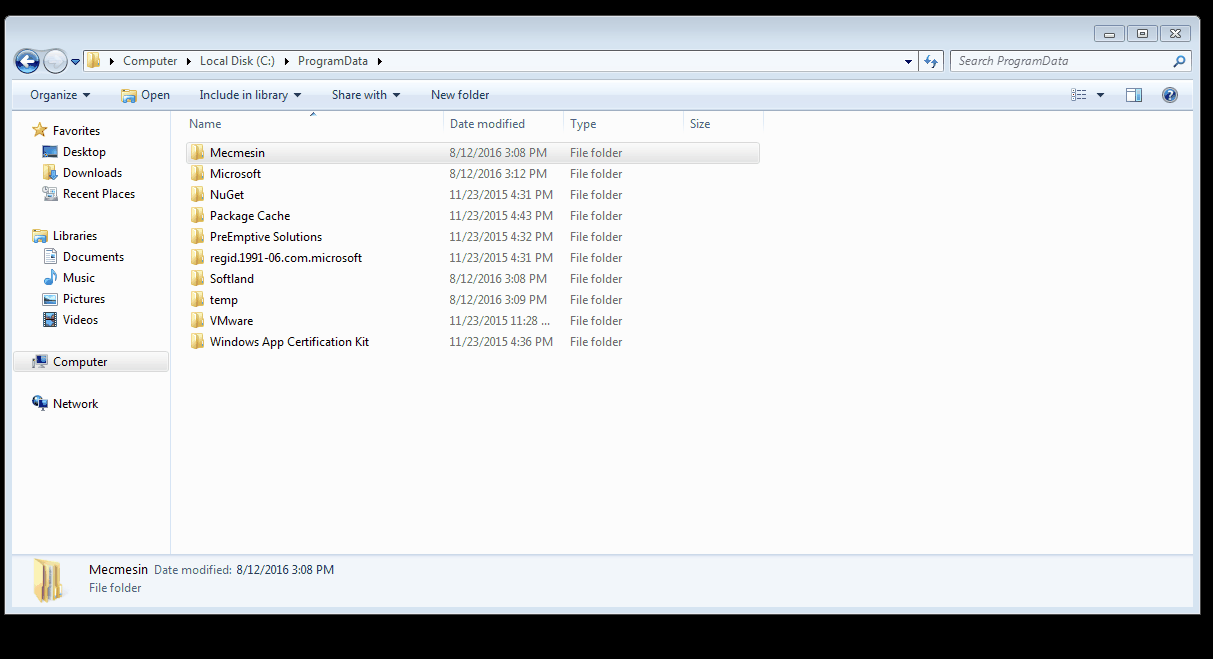
If you cannot see the Program Data folder do the following:
- in Windows 7/8, search for 'Folder Options'
- or in Windows 10', search for 'File Explorer Options'
- then check the 'Show hidden files and folders' option in the View tab
Method 2 - Windows 8/8.1/10
As an Administrator user:
- Locate the Mecmesin folder in the Program Data folder in the C:\ Drive
- Right-click the Mecmesin folder and select 'Properties'
- Click on the 'Security' tab and click Edit
- Select the 'Users' Group:
- Click "Advanced"
- Select "Users"
- Click "Add"
- Click "Select a Principal"
- On the TextBox "Enter the object name to select", write your user (Administrator) name
- Click "Check Names"
- Click "Ok"
- Select "Full control"
- Click "Ok"
- Launch Vector as any other user and Vector Should Work Correctly without throwing a 'Read Only' error
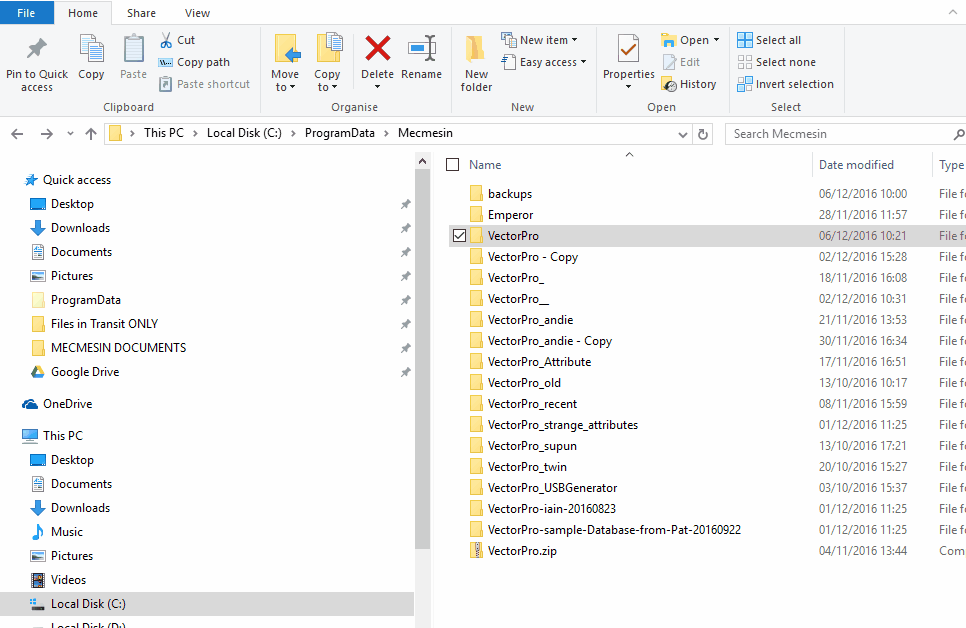
Method 3
As any user:
- Right-click the VectorPro executable (or the VectorPro desktop icon)
- Click on 'Properties'
- Click on the 'Compatibility' tab
- Select 'Run this program as an Administrator'
- Launch VectorPro - You should be told that VectorPro requires Administrator Permissions.
- Click 'Yes' and VectorPro should open correctly